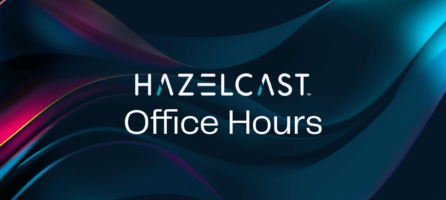Hazelcast Autoscaling with Horizontal Pod Autoscaler (HPA)
Cloud technologies give you on-demand options so that you can create compute, disk, or network resources based on your requirements. When your demand changes, you update the infrastructure by releasing some resources or adding more. That is actually named “manual scaling” which is based on human intervention. Kubernetes is no different in this particular use case. If you create a service on top of Kubernetes and see more traffic than planned, you need to scale the number of pods to match the traffic coming to your application.
Kubernetes has an automated solution to this problem. Horizontal Pod Autoscaler (HPA) automatically scales the number of pods in Kubernetes based on your metrics selection. You have two options to choose from:
Let’s dig into each of them with a supporting example using Hazelcast.
Resource Metrics
Install Kubernetes Cluster
As detailed in the official Kubernetes documentation, Resource Metrics provide CPU- and memory-based metrics for pods and nodes in your Kubernetes cluster. Those metrics are exposed via the metrics.k8s.io API and one implementation of that API is Metrics Server. If you install metrics-server into the cluster, you can start using kubectl top or HPA.
Let’s now see how we can autoscale a Hazelcast cluster using Resource Metrics.
First, we need to have a Kubernetes cluster with metrics-server deployed. I use GKE in this example. You can create a GCP trial account, install gcloud, and execute the following command to create a Kubernetes cluster.
gcloud container clusters create hazelcast-hpa-test-cluster
This will create a Kubernetes cluster with your default zone and project settings.
Install Helm
Helm is the package manager for Kubernetes and we will use it throughout the document to install various software. This is the link to install Helm on your computer.
Once you have a working Helm CLI and if it is Helm v2, then you also need to install Tiller by executing each of the following commands:
$ kubectl create serviceaccount tiller --namespace kube-system $ kubectl create clusterrolebinding tiller-admin-binding --clusterrole=cluster-admin --serviceaccount=kube-system:tiller $ helm init --service-account=tiller
To verify your Helm installation, just check with the helm version command:
$ helm version Client: &version.Version{SemVer:"v2.14.1", GitCommit:"5270352a09c7e8b6e8c9593002a73535276507c0", GitTreeState:"clean"} Server: &version.Version{SemVer:"v2.14.1", GitCommit:"5270352a09c7e8b6e8c9593002a73535276507c0", GitTreeState:"clean"}
Install a Hazelcast Cluster
This will install a 3-member Hazelcast cluster with Management Center.
helm install --name hazelcast stable/hazelcast
Horizontal Pod AutoScaler (Resource Metrics)
As explained before, Metrics Server is the provider for Metrics API, and this API is used by HPA for Resource Metrics-based autoscaling options.
Before moving forward, verify that Metrics Server is properly installed and in the list of API Registration.
$ kubectl get apiservices.apiregistration.k8s.io | grep metrics-server v1beta1.metrics.k8s.io kube-system/metrics-server True 16m
Let’s create an HPA based on CPU usage.
$ kubectl autoscale statefulset hazelcast --cpu-percent=50 --min=3 --max=10
horizontalpodautoscaler.autoscaling/hazelcast autoscaled
This HPA will periodically check Hazelcast StatefulSet CPU usage and will decide on the number of running pods between 3 to 10 based on some calculation.
The simplest way to put some CPU load on a Hazelcast pod is by executing yes tool. This is just to show how HPA is triggered to scale up a Hazelcast cluster by printing yes in one of the Hazelcast pods. You should use a proper load testing tool to test HPA in your Hazelcast cluster.
Before generating CPU load, you can open 2 new terminals to watch HPA target values and the number of Hazelcast pods via the watch kubernetes get pods and watch kubernetes get hpa commands.
Let’s move on and execute the following command for 5-10 seconds and terminate via Ctrl + C
kubectl exec hazelcast-0 yes > /dev/null
You should see now the HPA target is above 50% and some new pods are started. As the initial Hazelcast cluster was a 3-member cluster, hazelcast-3 and above are new pods created by HPA.
$ kubectl get hpa NAME REFERENCE TARGETS MINPODS MAXPODS REPLICAS AGE hazelcast StatefulSet/hazelcast 94%/50% 3 5 5 18m
$ kubectl get pods NAME READY STATUS RESTARTS AGE hazelcast-0 1/1 Running 0 30m hazelcast-1 1/1 Running 0 30m hazelcast-2 1/1 Running 0 29m hazelcast-3 1/1 Running 0 14m hazelcast-4 1/1 Running 0 13m
Cleanup
After you have successfully managed to use Resource Metrics with Hazelcast, you should clean up resources used up to that point.
$ helm delete hazelcast --purge release "hazelcast" deleted $kubectl delete hpa hazelcast horizontalpodautoscaler.autoscaling "hazelcast" deleted
Custom Metrics
In the previous section, we explained how to use Resource Metrics to autoscale your deployments based on CPU or Memory Metrics. Although that is fine for some architectures, those metrics are Kubernetes Pod or Node level, so application-level autoscaling is not possible with Resource Metrics. Kubernetes introduced the Custom Metrics API in order to fill in this gap. When using Custom Metrics API, each container exposes its own metrics and HPA uses those metrics to make autoscaling decisions.
In this example, we will use Prometheus as Metrics Storage and Prometheus Adapter as the Custom Metrics API provider.
Install Prometheus
helm install --name prometheus stable/prometheus --namespace monitoring
Install Prometheus Adapter
Create a custom hazelcast-values.yaml
rules:
default: true
custom:
- seriesQuery: '{__name__=~"jvm_memory_bytes_(used|max)",area="heap",kubernetes_name=~"hazelcast.*"}'
seriesFilters:
- is: ^jvm_memory_bytes_(used|max)$
resources:
overrides:
kubernetes_pod_name: {resource: "pod"}
kubernetes_namespace: {resource: "namespace"}
kubernetes_name: {resource: "service"}
name:
matches: ^jvm_memory_bytes_(used|max)$
as: "on_heap_ratio"
metricsQuery: max(jvm_memory_bytes_used{<<.LabelMatchers>>}/jvm_memory_bytes_max{<<.LabelMatchers>>}) by (<<.GroupBy>>)
prometheus:
url: http://prometheus-server # make sure the url is correct
port: 80
This configuration will be passed to the helm chart while deploying Prometheus Adapter, but let’s go through each part. The config basically tells Prometheus Adapter:
- query only jvm_memory_bytes_used and jvm_memory_bytes_max
- assign kubernetes_* based labels to resources to be able to query via REST URLs like “/apis/custom.metrics.k8s.io/v1beta1/namespaces/default/services/*/on_heap_ratio”
- give a new, easier name(on_heap_ratio) to the metric that we expose via custom metrics adapter
- select max value out of all series provided by all PODs
This example uses the “max” function while creating “metricsQuery” but you can basically use some other aggregation operator like avg in your own configuration.
If you saved the file above, you can create a Prometheus adapter based on that configuration.
helm install --name prometheus-adapter stable/prometheus-adapter -f hazelcast-values.yaml --namespace monitoring
Install Metrics-Enabled Hazelcast Cluster
Let’s install a new 3-member Hazelcast cluster with metrics enabled.
Each Hazelcast member container in this new deployment will expose their own metrics data under /metrics endpoint. This endpoint exposes metrics in Prometheus format because each Hazelcast container is started with Prometheus JMX Exporter. This is a feature provided by Hazelcast Docker Image. We also set resources.limits.memory=512Mi which sets each Hazelcast member JVM max heap size to 128Mi. JVM by default grabs 25% of available memory as max heap size.
helm install --name hazelcast-metrics-enabled stable/hazelcast --set metrics.enabled=true,resources.limits.memory=512Mi
Verify that the custom rule we provided to Prometheus Adapter is functioning properly. If you see “Error from server (NotFound): the server could not find the metric on_heap_ratio for services” you might need to wait a bit because Prometheus might not have started scraping Hazelcast-specific metrics.
$ kubectl get --raw "/apis/custom.metrics.k8s.io/v1beta1/namespaces/default/services/*/on_heap_ratio" |jq .
{
"kind": "MetricValueList",
"apiVersion": "custom.metrics.k8s.io/v1beta1",
"metadata": {
"selfLink": "/apis/custom.metrics.k8s.io/v1beta1/namespaces/default/services/%2A/on_heap_ratio"
},
"items": [
{
"describedObject": {
"kind": "Service",
"namespace": "default",
"name": "hazelcast-metrics-enabled-metrics",
"apiVersion": "/v1"
},
"metricName": "on_heap_ratio",
"timestamp": "2019-10-02T15:09:04Z",
"value": "136m"
}
]
}
The most important part of this output is “value”: “136m”. The suffix “m” means milli-unit as Kubernetes-style quantities to define metric values. Milli-unit is equivalent to 1000ths of a unit so //github.com/DirectXMan12/k8s-prometheus-adapter/blob/master/docs/walkthrough.md#quantity-values136m is actually referring to 3.3%, which means max value of on_heap_ratio seen so far.
Horizontal Pod AutoScaler (Custom Metrics)
As we have configured Hazelcast, Prometheus, and Prometheus Adapter, let’s now create a Horizontal Pod AutoScaler based on the on_heap_ratio metric. Following HPA configuration tells HPA if targetValue > 200m, then scale up the cluster. 200m, as we explained above, means actually 20%. You can change that number based on your own use case.
Save following HPA into a file named heap-based-hpa.yaml
apiVersion: autoscaling/v2beta1 kind: HorizontalPodAutoscaler metadata: name: heap-based-hpa spec: scaleTargetRef: apiVersion: apps/v1 kind: StatefulSet name: hazelcast-metrics-enabled minReplicas: 3 maxReplicas: 10 metrics: - type: Object object: target: kind: Service name: hazelcast-metrics-enabled-metrics metricName: on_heap_ratio targetValue: 200m
Apply HPA to your cluster with kubectl
$ kubectl apply -f heap-based-hpa.yaml
horizontalpodautoscaler.autoscaling/heap-based-hpa created
Generate Some Memory Load for HPA
Let’s just have a look at the TARGETS part of HPA output.
$kubectl get hpa heap-based-hpa NAME REFERENCE TARGETS MINPODS MAXPODS REPLICAS AGE heap-based-hpa StatefulSet/hazelcast-metrics-enabled 136m/200m 3 10 3 94s
As you can see, the current HPA Target is 136m/200m, so if we increase memory usage just 10% by adding 10MB into the cluster, HPA should trigger a scale-up event.
I will use the Hazelcast Java Client to put some data into the cluster, but you can use your own language to implement the same functionality. You can see all Hazelcast supported programming languages here.
Let’s first port forward from our local machine to be able to connect to a remote k8s Hazelcast member pod.
kubectl port-forward hazelcast-metrics-enabled-0 5701
Execute the following code snippet to put data into the Hazelcast cluster:
// start Hazelcast Client with smartRouting enabled
ClientConfig cfg = new ClientConfig();
cfg.getNetworkConfig().setSmartRouting(false);
HazelcastInstance client = HazelcastClient.newHazelcastClient(cfg);
// create Hazelcast Distributed Map “numbers”
IMap<Object, Object> numbers = client.getMap(“numbers”);
// put 10000*1K = 10M to “numbers”
int i=0;
while (i++ < 10000)
numbers.put(i,new byte[1024]);
// check the size of “numbers”
System.out.println(“size:”+numbers.size());
//clean up
client.shutdown();
When you start putting data into your Hazelcast cluster, you will see that new pods will be created and added to the Hazelcast cluster.
$ kubectl get hpa heap-based-hpa NAME REFERENCE TARGETS MINPODS MAXPODS REPLICAS AGE heap-based-hpa StatefulSet/hazelcast-metrics-enabled 247m/200m 3 10 4 9m9s
$ kubectl get pods NAME READY STATUS RESTARTS AGE hazelcast-metrics-enabled-0 1/1 Running 0 19m hazelcast-metrics-enabled-1 1/1 Running 0 18m hazelcast-metrics-enabled-2 1/1 Running 0 18m hazelcast-metrics-enabled-3 1/1 Running 0 2m55s hazelcast-metrics-enabled-4 1/1 Running 0 2m9s hazelcast-metrics-enabled-5 1/1 Running 0 83s hazelcast-metrics-enabled-6 1/1 Running 0 47s hazelcast-metrics-enabled-7 0/1 Running 0 11s hazelcast-metrics-enabled-mancenter-0 1/1 Running 0 19m
Conclusion
Autoscaling is an important feature that enables enterprises to save money and to cope with the unexpected traffic in your deployments. However, configuring autoscaling needs to be done carefully because you could end up with unnecessary scale up/down operations which might cause some instability in your system. In this blog post, we explained how you can use HPA with your Hazelcast cluster based on Resource Metrics and Custom Metrics. If Kubernetes pod/node level CPU/memory usage is fine for you, then use Resource Metrics. If you have more specific requirements and you need to have Hazelcast-specific autoscaling capabilities, Custom Metrics is the answer.
Software Versions
This is the list of software versions used in this blog post.
$ helm ls NAME REVISION UPDATED STATUS CHART APP VERSION NAMESPACE hazelcast-metrics-enabled 1 Mon Oct 21 15:25:06 2019 DEPLOYED hazelcast-1.9.2 3.12.2 default prometheus 1 Mon Oct 21 15:21:54 2019 DEPLOYED prometheus-9.1.1 2.11.1 monitoring prometheus-adapter 1 Mon Oct 21 15:24:03 2019 DEPLOYED prometheus-adapter-1.3.0 v0.5.0 monitoring
You can fork this Github Repository and try Horizontal Pod Autoscaler with the instructions in this blog post.